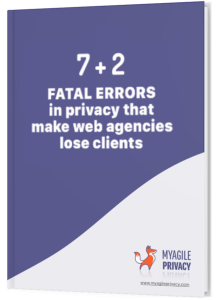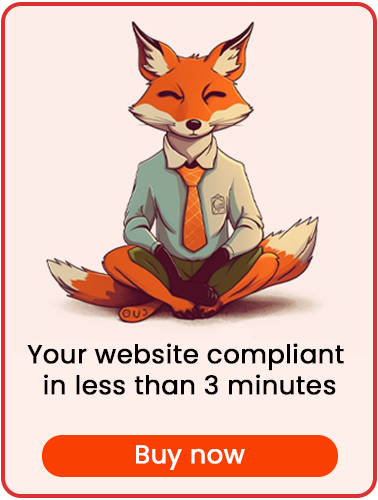Cookie Shield options are located at:
My Agile Privacy > Privacy Settings > "Cookie Shield" tab.
COOKIE SHIELD SECTION
In this section, you can manage all Cookie Shield features, including automatic detection and blocking of cookies and third-party software.
Modes of operation
By default, Cookie Shield is Off when you install My Agile Privacy.
To configure:
- Select "Learning Mode" and save your options.
- Browse the frontend of your site: Cookie Shield will detect and block cookies, making them available in the cookie bar automatically.
- A notification at the bottom of your screen shows, page by page, which cookies are being detected in real time.
- When you're finished, select "Live" mode and save—this will activate full Cookie Shield protection.
"Increased compatibility" mode
Enable this option if no cookies are detected in "Learning Mode."
If cookies are still not detected, contact our support team using this form.
Type of Hook, Scanner Priority "Start/End"
These options appear only if "increased compatibility" is enabled.
Only change these settings if directed by support.
Advanced Video Privacy
Automatically applies "advanced privacy" mode to all YouTube and Vimeo videos on your site, allowing video viewing without installing cookies.
Strengthen YouTube Privacy
For some YouTube embeds, you may need this option. It activates a stronger cookie-blocking engine for YouTube videos. If unsure, consult support.
Block Maps Widgets
Blocks Google Maps preemptively. Instead of a map, a placeholder widget and notification are shown if cookies are blocked.
Block Captcha
Blocks Google ReCaptcha preemptively if cookies have not been accepted.
The video below shows frontend cookie detection and configuration:
NOTIFICATION BAR SECTION
Here, you can manage options for the blocked content notification bar.
This bar informs users that some content may be blocked due to their cookie preferences. The features being blocked are displayed in the notification.
Enable the dynamic "Blocked Content" notification bar
If enabled, this bar appears on your site, automatically placed on the opposite edge of the cookie bar (top if the cookie bar is bottom, and vice versa).
Show the bar even before choosing any consent
If enabled, the notification bar appears even if the user has not made any cookie choices (e.g., clicked X on the banner).
If disabled, the bar is shown only after the user accepts or rejects cookies.
Automatically close "Locked Content" notification bar
If enabled, the bar will disappear after a few seconds. If not, it will remain visible.
"Content Locked" closing timeout
If auto-close is enabled, set here after how many milliseconds (default: 3000/3 seconds) the bar will disappear.
LOCKED CONTENT WIDGET SECTION
Text color - content locked widget
Set the text color of the "locked" widget (e.g., shown instead of Google Maps).
Background color - content locked widget
Set the background color of the widget that appears when content is blocked (e.g., Google Maps).