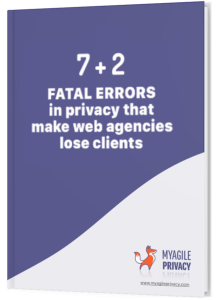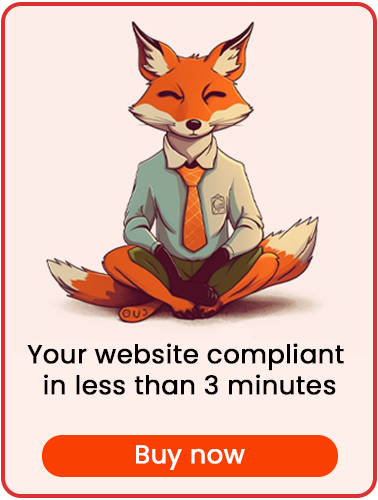Disqus is a service that enables users to comment on your website’s articles or pages through a unified community platform, helping to foster engagement and relationships among users. However, because Disqus involves processing sensitive data and installing cookies on users’ browsers, it is subject to regulations like GDPR and the Cookie Law.
In this guide, you’ll learn how to install GDPR-compliant Disqus on your WordPress site using the My Agile Privacy plugin.
Solution 1 – Automatic Scan
You can use the advanced "Cookie Shield" feature to automatically detect the Disqus widget.
Simply set the Shield to "Learning" mode, browse your site’s pages, and let the plugin configure everything for you.
Alternatively, if you prefer, you can proceed with manual configuration.
Solution 2 – Manual Configuration
Part 1 – Locating the Disqus Widget Code
First, locate the code provided by Disqus to install the widget on your site.
The code will look similar to this:
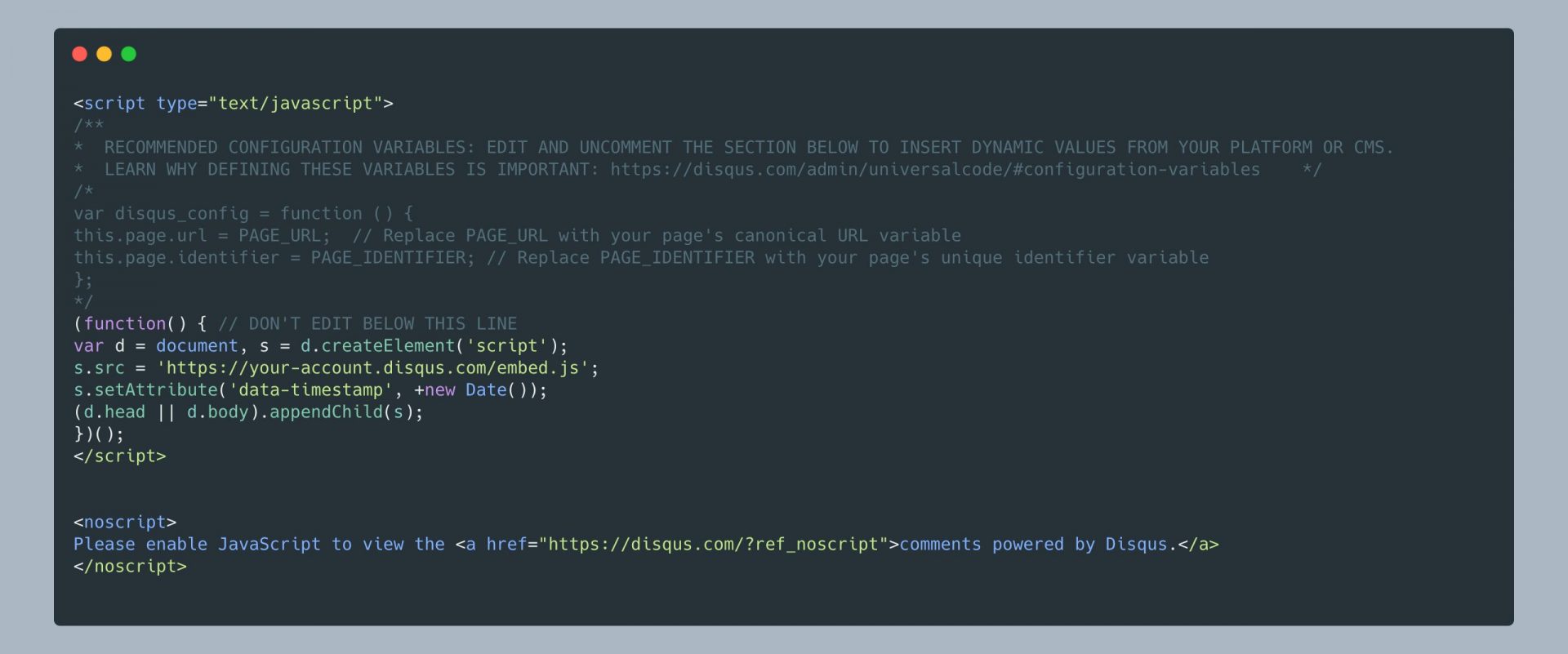
Part 2 – Adding the Disqus Cookie in My Agile Privacy
In your WordPress admin area, go to My Agile Privacy → Cookie List from the left menu.
Here, you’ll find a list of cookies imported during plugin installation, all in draft state by default. Publish only the cookies relevant for your website.
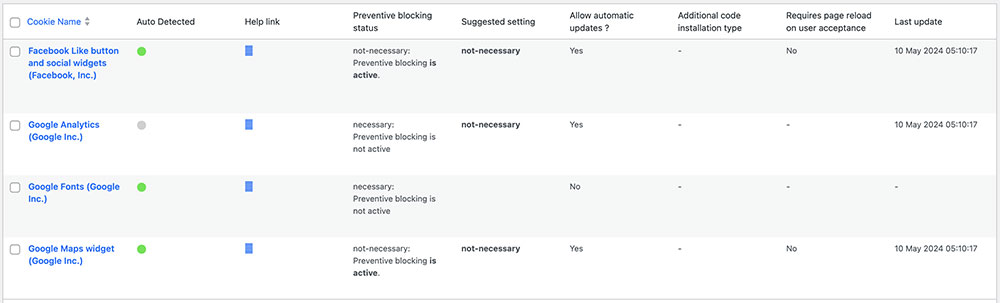
On this screen, you’ll see various columns:
- Cookie Name: the name of the cookie
- Is Necessary: indicates if the cookie is essential for site operation. If rejecting the cookie breaks your site, it is pre-filled as essential.
- Auto Update: indicates whether the cookie text reference stays automatically updated for GDPR compliance. If enabled, this is handled automatically.
- Tails: this column shows a preview of the code associated with each cookie. Useful for integrations like Disqus.
To install Disqus, find "Disqus (Disqus)" in the list and click on it.
The detail page will show pre-filled informational text and two empty fields for code input.
This text is displayed in your cookie policy and remains up to date if "Allow Automatic Update" is enabled.
Below, select the type of installation ("Javascript and Noscript" or "Raw"). Leave "Javascript-noscript code" selected and you’ll see two fields:
- Javascript Activation Code – enter the main Disqus code here
- NoScript code – enter NoScript code here if needed
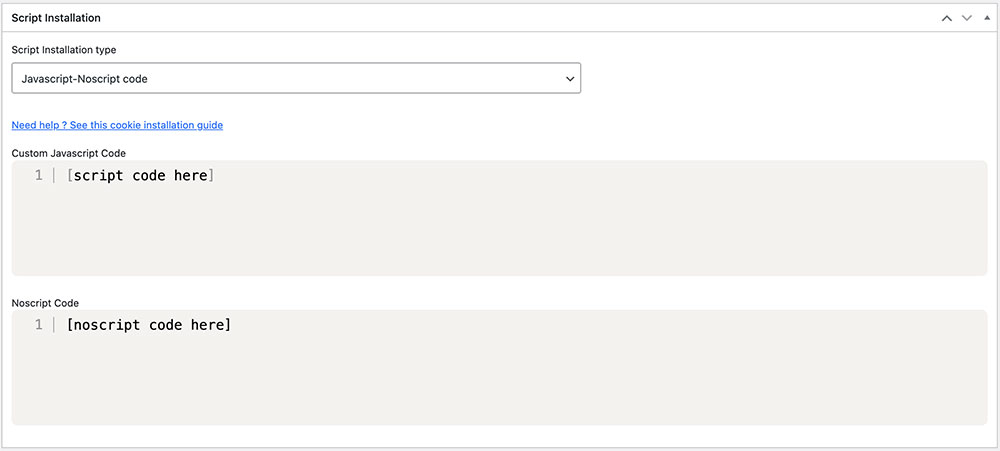
Part 3 – Entering the Disqus Widget Code
Copy and paste the Disqus code you got earlier into the appropriate fields, as shown above.
Make sure you enter the code without the opening and closing <script> and </script> tags, and <noscript> and </noscript> tags.
Remember to save and publish the cookie by clicking the blue "Publish" button in the upper right corner.
Final Step – Verifying Operation
To check if you installed the Disqus widget correctly, use the tools provided by Google or Disqus, or contact support for help if required.
When you load any page on your site, you'll notice that the Disqus widget will stay inactive until explicit consent for cookies is given.
Users can give consent by clicking "I agree" on the cookie consent bar or by activating the corresponding cookie in the "Customize" menu.