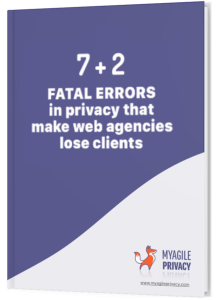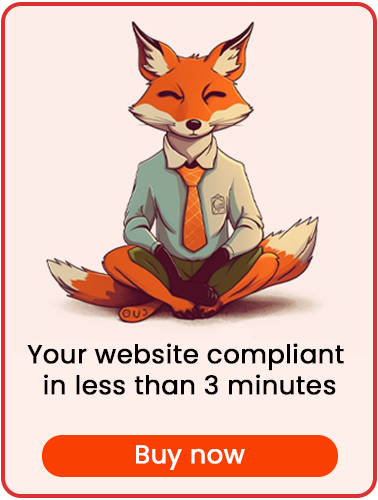Learn how to easily install a GDPR-compliant Pinterest Pixel using the My Agile Privacy WordPress plugin.
Solution 1: Automatic Detection (Recommended)
Take advantage of the advanced Cookie Shield feature included in the plugin. This mode can automatically detect pixel scripts:
- Set the Cookie Shield to Learning mode.
- Browse your website pages as usual.
- The plugin will scan and automatically prepare your configuration.
- If necessary, you can further fine-tune the settings afterward.
Manual configuration is also available if you prefer.
Solution 2: Manual Configuration
According to the official Pinterest documentation, the Pinterest Tag code is as follows:
<!-- Pinterest Pixel Base Code -->
<script type="text/javascript">
!function(e){if(!window.pintrk){window.pintrk=function(){window.pintrk.queue.push(
Array.prototype.slice.call(arguments))};var
n=window.pintrk;n.queue=[],n.version="3.0";var
t=document.createElement("script");t.async=!0,t.src=e;var
r=document.getElementsByTagName("script")[0];r.parentNode.insertBefore(t,r)}}("https://s.pinimg.com/ct/core.js");
pintrk('load', 'YOUR_TAG_ID');
pintrk('page');
</script>
<noscript>
<img height="1" width="1" style="display:none;" alt="" src="https://ct.pinterest.com/v3/?tid=YOUR_TAG_ID&event=init&noscript=1" />
</noscript>
<!-- End Pinterest Pixel Base Code -->
Important: In the code above, you'll see YOUR_TAG_ID in these lines:
pintrk('load', 'YOUR_TAG_ID');<img height="1" width="1" style="display:none;" alt="" src="https://ct.pinterest.com/v3/?tid=YOUR_TAG_ID&event=init&noscript=1" />Replace YOUR_TAG_ID with the unique ID found in your Pinterest business account admin panel.
How to Add the Code in My Agile Privacy
- In your WordPress admin menu, go to My Agile Privacy → Cookie List.
- Find the cookie named "Pinterest Conversion Tag".
- Paste your customized Pinterest Tag code into the Html Raw field, as shown below:
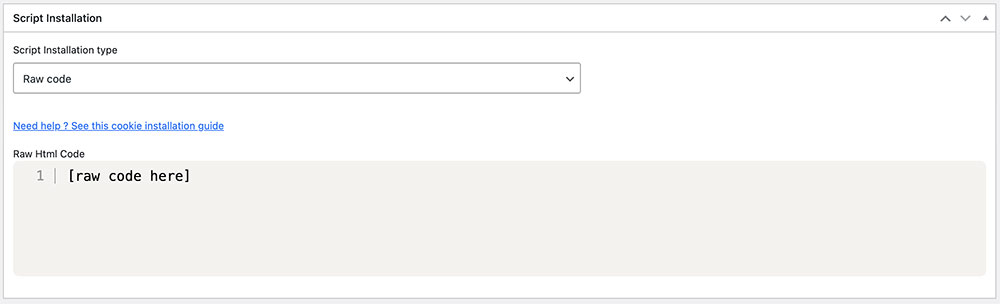
Click the blue Publish button in the upper right corner to save your changes.
Test the Installation & Consent Workflow
To ensure GDPR compliance, the Pinterest Tag will not be active until a user gives consent.
- The tag will only work after the user clicks "I agree" or enables the Pinterest cookie in the Cookie Panel under "Customize".
How to Track Conversions on Specific Pages
If you want to track conversions or specific events (e.g., newsletter sign-ups, purchases), you'll need to insert additional tracking code on the relevant pages. For example, on your thank-you page, use:
<script>
pintrk('track', 'checkout');
</script>
This event code will only be executed once the user has accepted the relevant cookies, ensuring full GDPR and Cookie Law compliance.
By following these steps, you can configure Pinterest Tag tracking at an advanced level, remain compliant with privacy laws, and improve your conversion measurement.